How to use GameStash on your Chromebook
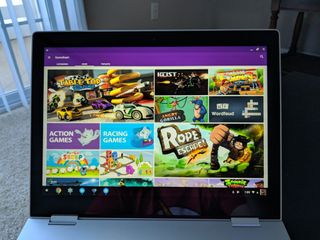
GameStash is the best way to play games on an Android device: pay $4.99 per month, and you can access over 300 games without any ads or in-app purchases nagging you and ruining your gaming experience. While playing on a phone is plenty of fun, we can take it one step further and play on a Chromebook.
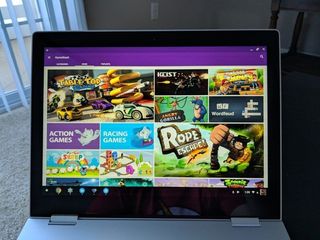
More and more Chromebooks are able to run Android applications from the Play Store, unlocking thousands of games that can be played on most Chromebooks. With GameStash, that gets even better due to the large catalogue of games available.
GameStash itself is not available through the Play Store, and needs to be sideloaded onto your device. This is how to use GameStash on your Chromebook!
- Enable Developer mode on your Chromebook.
- Open Settings after your Chromebook is set up.
- Click Google Play Store near the bottom of the menu.
- Click Manage Android preferences. This will open your Android settings, and it looks just like the Settings app on Nexus and Pixel devices.
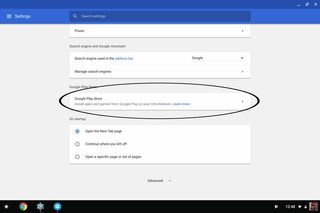

- Click Security under the Personal section.
- Enable Unknown sources under Device administration to install applications from outside the Play Store. This setting is not available if your Chromebook is not in developer mode.
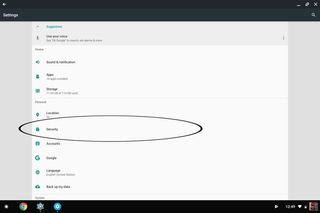
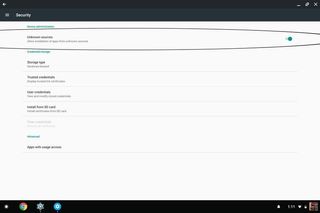
- If you haven't already done so, visit GameStash and create a new account.
- Visit your account to download the GameStash .apk installation file.
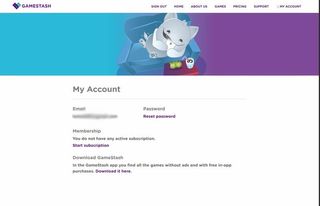
- Double-click the gamestash.apk file in your Downloads folder.
- Click install.
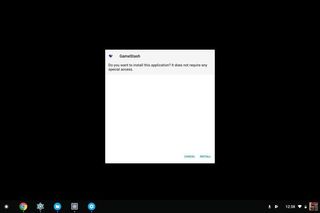
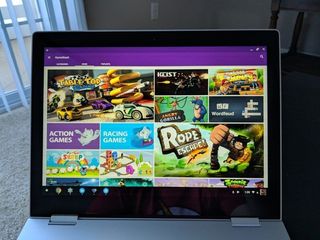
Once that's done, just sign into your GameStash account and start gaming to your heart's content!
Be an expert in 5 minutes
Get the latest news from Android Central, your trusted companion in the world of Android

