How to configure audio toggles in Android Pie

Whether you're at a nice dinner or in a quiet waiting room, few things are as embarrassing as having your phone sound off at full volume because you got a phone call or Twitter notification.
For the times when you want to make sure you only get a small vibration for anything that comes up or you just want to silence notifications entirely, it's important to know what you're doing.
Android Pie introduces a few changes to the way this is handled, so without further ado, here's what you need to know about managing your audio and notification volume in Google's latest update.
Quick note — the steps shown below are based on a Pixel 2 running Android Pie. The core elements should remain intact for your device, but depending on the manufacturer, things could look slightly different from phone to phone.
How to toggle mute/vibrate
First off, let's talk about how to toggle mute/vibrate.
In Android Pie, the volume rocker on your phone now defaults to control your media volume. This is a change we're happy to see, but it does mean you can no longer silence your ringtone by holding down the volume button.
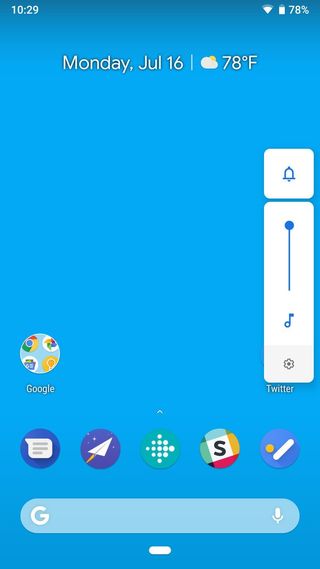
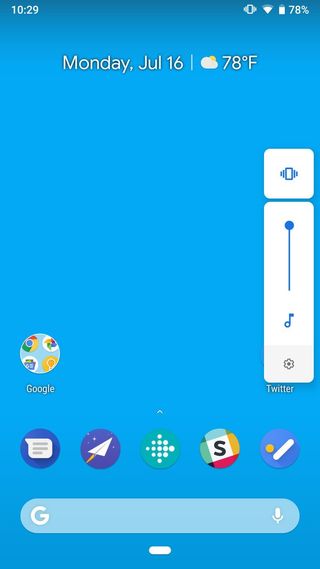
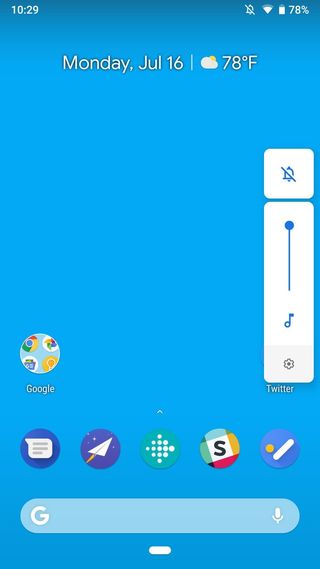
Thankfully, there are a couple ways to go about this.
Be an expert in 5 minutes
Get the latest news from Android Central, your trusted companion in the world of Android
On one hand, pressing volume up/down once will show a pop-up on the right of your screen. From here, you can tap the icon above the volume level to cycle between vibrate, silent, and your ringtone being enabled.
Alternatively, Android Pie introduces a new gesture called "Prevent ringing." With this, pressing volume up + the power/lock buttons at the same time will automatically turn on vibrate-only.
To turn this off or customize its action:
- Open Settings.
- Scroll down and tap System.
- Tap Gestures.
- Tap Prevent ringing.

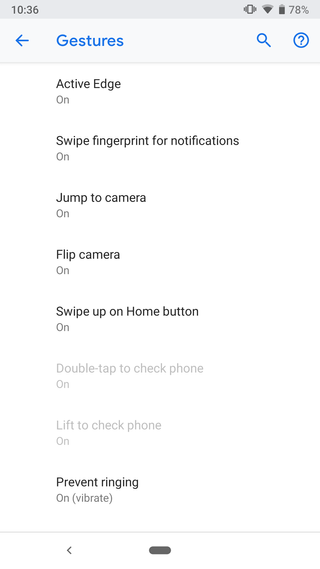
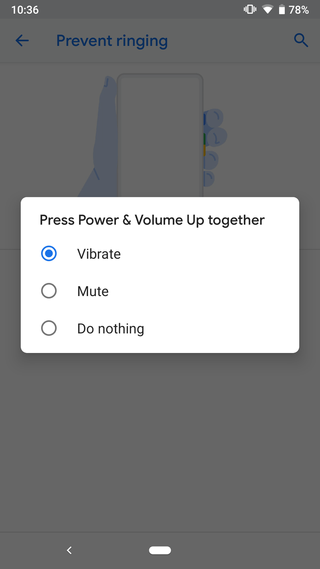
At this page, you can choose whether this button combination toggles vibrate, mute, or does nothing at all.
How to use Do Not Disturb
Do Not Disturb has been a powerful feature in Android since it was first introduced with Lolipop, but it's always been something of a complicated beast to tackle. With Android Pie, Google's trying to simplify its UX once again.
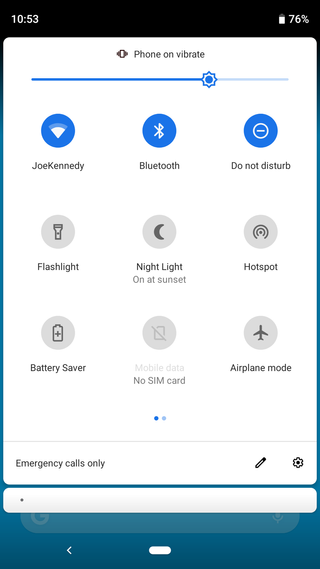
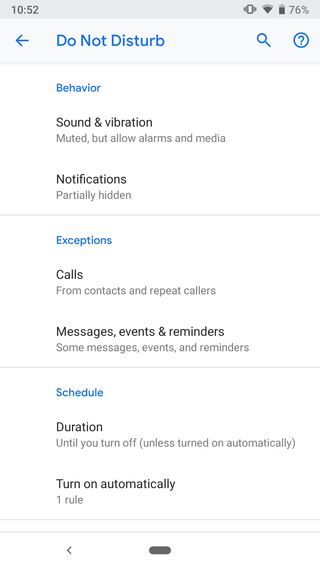
Unlike Oreo that has three separate DND modes (Total silence, Alarms only, and Priority only), Pie reduces these to just one Do Not Disturb mode.
You can enable it by swiping down the Quick Settings panel and tapping the Do Not Disturb toggle, and if you hold down on it, you'll be taken to a settings page where you can change its behavior, exceptions, and schedule.
The controls here are mostly the same as they were in Oreo, allowing you to have DND automatically turn on at a certain time, whether or not you want calls to be excluded, and much more.
Have any questions?
Have any extra questions? Let us know down in the comments below!
Joe Maring was a Senior Editor for Android Central between 2017 and 2021. You can reach him on Twitter at @JoeMaring1.

