"Okay, but what is it?" my friend asked for the third time during my description of the small teal square I was now actively fidgeting with. This was the third time during this party I'd run into this same problem. Someone will catch me setting Google Clips up somewhere in the room, shoot me a quizzical look, and when I didn't offer an immediate answer ask what I was up to. My friends are all used to me bringing some new gadget to a party to play with, whether it's a 1W blue laser that looks like a lightsaber or a VR rig to show people what it's like to shoot zombies drunk. Yet this time, with nothing but this small camera from Google in my hand, I found myself unable to offer a simple answer that would satisfy the person asking.
Long answers for what Google Clips is I can handle. Clips is a camera from Google with AI baked in to take pictures and videos automatically. You set it somewhere in the middle of something interesting, and when you come back for it later there will be memories captured you otherwise would not have been able to capture. It's not a constant recording; you only get the bits Google's AI thinks were important. It's a camera you have basically no control over, so you can enjoy the event you are supposed to be enjoying instead of walking around with your phone in front of your face the whole time.
This explanation begged an important follow-up, which takes even more time to explain. "Does it work?"
The Automatic Camera
Google Clips Hardware
There's really not much to Google Clips. It's a little square that fits in the palm of your hand, with a camera lens on one side and little else. There's a USB-C port for charging, a single physical button under the lens, and three LEDs under the white plastic to let you know when the camera is on and doing something. To turn it on, you twist the lens and wait for the lights to pulse. Once that happens, you put the camera somewhere and leave it. That really is it, your job as the human is complete. The rest is up to the AI, Google is the photographer here.
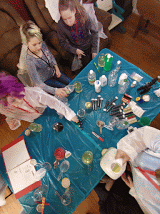
Google's software seems to work in a couple of different ways. If the camera detects a ton of motion, it will save a clip of whatever just happened. If multiple faces are detected, it will save a clip of whatever just happened. Basically, the camera is always recording but only saves the stuff it thinks you will find interesting. All of this is done locally, with no connection to your phone or your data required. As "smart" things with cameras on them go, it's remarkably privacy-focused. You are the only one with access to the photos and video captured by Clips. The AI heavy lifting all happens locally, and you can extract photos and video without ever being connected to the internet. The recorded content isn't stored to your phone or in Google Photos unless you explicitly give permission.
All of that having been said, Google offers a way to "train" the camera to give you more things you might be interested in. If you sync your People and Pets collection from Google Photos, Clips will have a library of faces it knows are important to you. When one of those faces are detected, it will record ever it previously might not have. You can also manipulate Clips by using the physical button on the front of the camera. Use it to take a photo of someone, and Clips will identify that person as a priority for future recordings.



The camera itself is interesting. It's a 12MP sensor with an ƒ/2.4 aperture and a 130-degree Field of View (FoV) lens, which means everything it captures is wide. This presents an interesting challenge for getting photos and video you actually want to see. If you place the camera on a surface somewhere at the edge of a room, it will capture the whole room with no problem but everyone will appear far away. If you place the camera too close to the action, it risks getting knocked over or not being in the right place if the subject moves. The solution, for the most part, is to use the Live View mode in the Google Clips app so you can temporarily see what the camera sees to ensure the best placement. The inherent problem with that solution, however, is you are now using your phone to control a camera designed to encourage you to put your phone down.
With its 16GB of onboard storage and the promise of three straight hours of "smart capture" Clips is designed to live long enough to capture memories from your average kids party. The onboard storage allows you to store up to 1400 files with no problem, so you can recharge and capture without being concerned you need to sort through these memories until later.
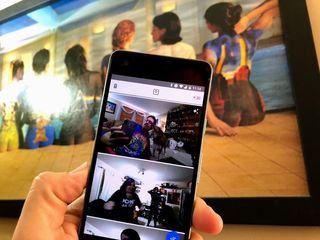
Maybe a little too simple, but good at what it does
Google Clips Software
When the party has ended and you're ready to wind down, you can open the Clips app on your phone and see what it captured. The app syncs to the camera even if it hasn't been used in hours, as long as it is nearby. Once connected, you have two options for browsing. There's the unfiltered list of 21-second video clips the camera caught, and there's the AI-enhanced edits which only focus on the things it found the most interesting. As you scroll through either list, the top file will auto-play so you get a quick look at what was happening.
The results are something you and your friends and family are guaranteed to love.
From here, you have a couple of options. You can save the file straight to your phone, where it will appear as a Pixel-style Motion Photo and backed up to Google Photos. You can pick a single frame out of the video to save as just a photo, where it can be edited like any other photo. Or, my personal favorite, you can edit the file right on the camera. The edit tool in the Clips app lets you crop as you see fit, trim the video length as you see fit, and then save to your phone as either a photo or video or gif. Saving as a gif works exactly like the Motion Stills app from Google, which is both familiar and a little confusing.
With its 12MP camera, Google Clips exported in a wild variety of ways I had little control over:
- GIF - 0.3MP or 640x480
- Motion Photo - 6MP
- Video - 2.3MP
For comparison, my Pixel 2 will capture 8MP motion stills with the front-facing camera without issue. The app has some basic controls for image quality if you want to record something nicer, and those settings were cranked all the way up to High for these clips. That means the image and video sizes can be considerably smaller, which naturally also means quality takes a hit. That's an issue, because image quality is already questionable in a lot of situations for this camera.

The ƒ/2.4 aperture means it struggles a bit in low light or variable light, but Google's AI does quite a bit to clean up noise before presenting the image to you. This isn't the kind of thing I would rely on outdoors at night, but in a dimly-lit room or a room where all of the light is shining right at the camera I found the captured photos and videos were okay but clearly nowhere near as good as the top cameras available on phones today.
What this app does, it does well. There's really not a whole lot you're supposed to do, if the whole point is to set up a camera and become part of the experience. Personally I'd prefer the ability to edit directly in Google Photos. Right now you have to jump around from the Clips app to Photos and back if you want to make edits to something you've saved. If I'm already syncing my data from Photos to this camera, it'd be nice to have an "edit in Photos" option that takes the image I'm playing with straight to the app to be edited.

Is this supposed to be so much work?
Google Clips Experience
I have four kids running around my house and I love going to small gatherings with my friends. On a high level, Clips seems like it was built for me. To be able to get out from behind the camera and participate without losing the opportunity to capture what could be a precious memory is right up my alley. Google Clips can deliver that experience, and when it does the end results are fantastic. But it's not quite as automatic or seamless as it probably could be.
In the week that I used Clips, I found myself constantly hunting for the best place to put it so it could record things. Parties often happen in multiple rooms, so I would have to move the camera to where the people are to get the things I wanted. Each time this happened, I went from being the active participant in the party to the passive observer and event documentary host. Several of the things Clips recorded were of me trying to position Clips, and on more than once occasion my big dumb face happened to be blocking part of a really cool thing that was happening behind me.
But like I said, when it works the results are something you and your friends and family are guaranteed to love.
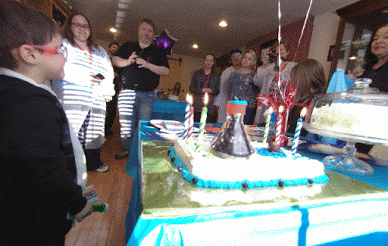
I have a collection of memories from Clips that I either couldn't have or wouldn't have captured, and that's cool. Over time I got used to the "frame" for Google Clips and didn't have to reply on the live view in the app as much, but there was never a point where I found myself truly setting the camera up and forgetting about it. It's the kind of thing that makes me wonder if I'm a fan of Google Clips because I like the underlying idea, or if I'm a fan because it's actually delivering on its promise and making me more present and focused on the moment in front of me.
Either way, this thing I have trouble describing is an incredible exploration of what we think about when taking photos. I enjoy the way Clips has challenged the way I think about what I capture and how, and find myself eager to explore this camera a lot more.
Should you buy it? It Depends
At $250, Google Clips is expensive. This is something you buy if you want to try a new way to take photos, not something you buy if you want the best possible photo or if you enjoy the act of taking photos. Google is the photographer with this product, and if that is an idea which excites you I would recommend picking one up.

